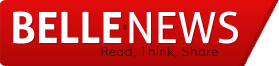5 Things You (Probably) Didn’t Know You Could Do On Your Macbook
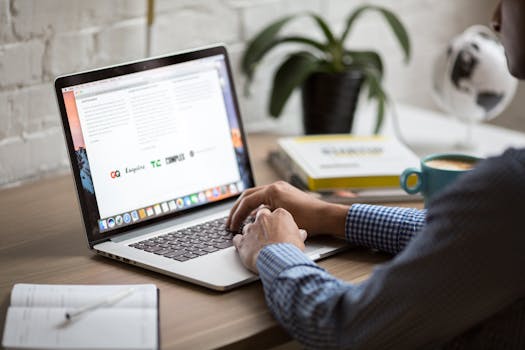
Before we get into the crux of this article, please know that this writer doesn’t want to get into that age-old PC vs Mac debate that has raged since dawn began… well, since the early days of Steve Jobs, at least. While the features mentioned use Mac-specific functions, there will be a similar workaround for Windows users as well. So, with that disclaimer over and done with…phew… here are some of the things you probably didn’t know you could do on your Mac.
- Let your MacBook read to you
Can’t be bothered reading through pages of text? That’s fine; you can sit back and use your Mac as an audio book. Highlight the text you want your MacBook to read to you, select Edit, and go to the speech options. You can change the narrator’s voice, from calming to comical, and then let the story/article/work doc begin.
- Extract music from video sources
While you can download and stream music easily on any number of sites, you may want to extract sections of music from video sources. This is particularly useful if you can’t find the track anywhere else, or you want to use stretches of music or sound effects for your own video creations. There is a great article here on how to convert video to audio on Mac, though you do need to be careful of copyright issues,
- Hide Facebook at work
Facebook is the most popular social networking site in the world, and it is constantly being updated with useful (and not so useful) features, such as it’s latest video streaming service. Still, you don’t want to be caught using Facebook at work, unless you are using it for marketing purposes. So, if your boss or nosey colleague wanders by, you can quickly press H and the command button, and the page will be removed from your screen. Note: works with any other web page you were having a sneaky peek at!
- Create customizable shortcuts
Are you constantly typing the same words or phrases? This can be annoying, especially if those words are long and complicated. Still, you can save time with this nifty trick. Go to Systems Settings, click on Language and Region, head to Keyboard Settings and then choose text. You can then customize the common phrases you use, with a shorter number of keystrokes. You will never have to waste time or correct awkward spelling mistakes again!
- Restrict your child’s access
Handing over your Mac to your child is a risky business anyway. You don’t know what sites he/she may be visiting, and if you have saved your credit card details, you never know what your child will be buying on your behalf. Thankfully, you can restrict what your child can do on your computer. For starters, password your account and then set up an account for them using your administrative tools. Go to Systems Preferences, head to Parental Controls, and limit what websites or apps your child can use. Then, if bedtime is an issue, you can also set the time that the computer logs off for the evening. Result!
Have you picked up any tips or tricks for your Macbook?* Be sure to let us know in the comments section below.
* Or Windows – we don’t want to be biased!